Kali ini kami akan membuat login register dan logout yang sangat sederhana ..
Langkah Pertama kita aktifkan Xammp bagi Windows Lammp bagi linux.
1. Buka Notepad ++ atau aplikasi text editor yang kalian suka
kita buat folder dulu supaya mudah kita mengingatnya ok foldernya logreg
2. Kita buat script connect terlebih dahulu
<?php
$dbhost = 'localhost';
$dbuser = 'root';
$dbpass = '';
$dbname = 'logreg';
$konek = mysql_connect($dbhost, $dbuser, $dbpass) or die ('Koneksi Gagal!');
mysql_select_db($dbname);
?>
lalu kita simpan dengan nama connect.php
3. Kita buat lagi script index
<?php
session_start();
if ( !isset($_SESSION['userid']) ) {
header('location:login.php');
}
else {
$usr = $_SESSION['userid'];
}
require_once('connect.php');
$query = mysql_query("SELECT * FROM anggota WHERE userid = '$usr'");
$hasil = mysql_fetch_array($query);
?>
<html>
<head>
<title>Halaman Utama</title>
</head>
<body>
<?php
echo "<h2>Selamat Datang, $usr</h2>";
echo "Nama Lengkap : " . $hasil['nama'] . "<br />";
echo "Email : " . $hasil['email'];
?>
<a href="logout.php"><b>Logout</b></a>
</body>
</html>
kita simpan lagi dengan nama index.php
4. Kemudian kita buat script login
<?php
session_start();
if( isset($_SESSION['userid']) ) {
header('location:index.php');
}
require_once('connect.php');
?>
<html>
<head>
<title>Login Member</title>
</head>
<body>
<table border="1" cellpadding="8" cellspacing="0">
<form action="proseslogin.php" method="post">
<tr>
<th colspan="2">Member Login</td>
</tr>
<tr>
<td>User ID </td>
<td><input name="userid" type="text"/></td>
</tr>
<tr>
<td>Password</td>
<td><input name="password" type="password"/></td>
</tr>
<tr>
<td colspan="2" align="center"><input type="submit" name="Submit" value="Login" /></td>
</tr>
<tr>
<td colspan="2" align="center">Belum Jadi Anggota? <a href="register.php">Daftar</a></td>
</tr>
</form>
</table>
</body>
</html>
kita simpan lagi dengan nama login.php
5. Kemudian lanjut lagi kita buat script logout
<?php
session_start();
unset( $_SESSION['userid'] );
?>
<h2>Anda telah berhasil logout..</h2>
Silahkan klik <a href="login.php"><b>disini</b></a> untuk login kembali
kita simpan lagi dengan nama logout.php
6. Jangan lupa nyimpannya di folder logreg yang sudah kita buat tadi ya... kemudian kita buat script proses loginnya
<?php
session_start();
require_once ('connect.php');
$user = $_POST['userid'];
$pass = $_POST['password'];
$cekuser = mysql_query("SELECT * FROM anggota WHERE userid = '$user'");
$jumlah = mysql_num_rows($cekuser);
$hasil = mysql_fetch_array($cekuser);
if ( $jumlah == 0 ) {
echo 'User ID Belum Terdaftar!<br/>';
echo '<a href="login.php">« Back</a>';
} else {
if ( $pass <> $hasil['password'] ) {
echo 'Password Salah!<br/>';
echo '<a href="login.php">« Back</a>';
} else {
$_SESSION['userid'] = $user;
header('location:index.php');
}
}
?>
kita simpan lagi dengan proseslogin.php
7. Langkah selanjutnya kita buat script proses register
<?php
require_once ('connect.php');
$nama = $_POST['nama'];
$mail = $_POST['email'];
$user = $_POST['userid'];
$pass = $_POST['password'];
$cekuser = mysql_query("SELECT * FROM anggota WHERE userid = '$user'");
if ( mysql_num_rows($cekuser) <> 0 ) {
echo 'User ID Sudah Terdaftar!<br/>';
echo '<a href="register.php">« Back</a>';
} else {
if ( !$nama || !$mail || !$user || !$pass ) {
echo 'Masih ada data yang kosong!<br/>';
echo '<a href="register.php">« Back</a>';
} else {
$simpan = mysql_query("INSERT INTO anggota VALUES('$nama','$mail','$user','$pass')");
if ($simpan) {
echo 'Pendaftaran Berhasil, Silahkan <a href="login.php">Login</a>';
} else {
echo 'Proses Gagal!';
}
}
}
?>
ok kita simpan dengan nama prosesregister.php
8. Terakhir kita buat script registernya
<?php
session_start();
if(isset($_SESSION['userid'])) {
header('location:index.php'); }
?>
<html>
<head>
<title>Pendaftaran Member</title>
</head>
<body>
<table border="1" cellpadding="8" cellspacing="0">
<form action="prosesregister.php" method="post">
<tr>
<th colspan="2" align="center">Pendaftaran Anggota</td>
</tr>
<tr>
<td>Nama Lengkap </td>
<td><input name="nama" type="text" size="40" /></td>
</tr>
<tr>
<td>Email</td>
<td><input name="email" type="text" size="40" /></td>
</tr>
<tr>
<td>User ID </td>
<td><input type="text" name="userid" /></td>
</tr>
<tr>
<td>Password</td>
<td><input type="password" name="password" /></td>
</tr>
<tr>
<td colspan="2" align="center"><input name="Submit" type="submit" value="Daftar"/></td>
</tr>
<tr>
<td colspan="2" align="center"><font color="#0000FF">Sudah Jadi Anggota? <a href="login.php">Login</a></font></td>
</tr>
</form>
</table>
</body>
</html>
kita simpan lagi dengan nama register.php
Sampai disini kita sudah bisa membuat login dengan cara yang sangat sederhana sekali... tetapi masih belum bisa jalan karena data basenya belum ada... ayo kita buat databasenya
CREATE TABLE `anggota` (
`nama` VARCHAR( 50 ) NOT NULL ,
`email` VARCHAR( 25 ) NOT NULL ,
`userid` VARCHAR( 25 ) NOT NULL ,
`password` VARCHAR( 25 ) NOT NULL ,
PRIMARY KEY ( `userid` )
);
kita simpan dengan nama logreg.sql
Setelah jadi dalam satu forder kemudian kita copy ke dalam htdoc yang ada di dalam xammp lalu kita coba browser terserah boleh mozilla ataupun chrome kita ketik localhost/logreg sudah muncul apa belum ya.... yang pasti blm bisa muncul karena databasenya kita belum buat di server... Ok kita ketik lagi localhost/phpmyadmin... lalu kita buat database nya dengan nama logreg . setelah jadi kemudian kita import database yang sudah kita buat tadi dengan nama logreg.sql... nah selamat mencoba dan berkreasi semoga bisa lebih baik lagi
Perintah Dasar CLI Di Linux Bagi pemula
Berikut ini adalah beberapa contoh command Linux yang bisa anda pelajari
Membuat file arsip baru
Berpindah ke direktori jurnal
mv direktori_atau_file direktori_atau_file_baru
Meskipun ada banyak argumen yang dapat dilewatkan ke perintah ps, berikut adalah beberapa yang umum.
Untuk melihat proses yang berjalan saat ini.
1. grep command
Mencari string tertentu dalam sebuah file (case in-sensitive search)$ grep -i "the" file_demoMencetak garis yang cocok dengan apa yang dicari
grep -A 3 -i "contoh" text_demoMencari string yang diberikan dalam semua file secara rekursif
$ grep -r "jurnalweb" *
2. tar command
Tar ini adalah untuk membuat file yang di kompress, saya seperti zip atau rar.Membuat file arsip baru
$ tar cvf nama_file_arsip.tar namadirektori/Mengekstrak file tar
$ tar xvf nama_arsip.tarMelihat file tar
$ tar tvf nama_arsip.tar
3. find command
Mencari file berdasarkan nama file (case-sensitive)# find -iname "MyCProgram.c"Perintah untuk mengeksekusi file yang ditemukan berdasarkan perintah find
$ find -iname "MyCProgram.c" -exec md5sum {} \;
Mencari semua file kosong/empty pada folder/direktori home# find ~ -empty
4. ssh command
Login ke sebuah host secara remotessh -l johndoe remotehost.example.comDebug SSH client
ssh -v -l johndoe remotehost.example.comMenampilkan versi SSH Client
$ ssh -V OpenSSH_3.9p1, OpenSSL 0.9.7a Feb 19 2003
5. sed command
Ketika anda mencopy file DOS ke Linux, kamu akan menemukan \r\n disetiap baris. Contoh ini mengubah format file DOS ke format Unix menggunakan perintah sed.$sed 's/.$//' filenameCetak isi file secara terbalik
$ sed -n '1!G;h;$p' jurnalweb.txtTambahkan nomor baris untuk semua baris yang tidak kosong dalam sebuah file
$ sed '/./=' jurnalweb.txt | sed 'N; s/\n/ /'
6. awk command
Menghapus duplikasi file menggunakan perintah awk$ awk '!($0 in array) { array[$0]; print }' temp
Cetak semua baris dari /etc/passwd yang memiliki uid dan gid sama$awk -F ':' '$3==$4' passwd.txtMencetak field tertentu dari sebuah file
$ awk '{print $2,$5;}' karyawan.txt
7. sort command
Sort / Mengurutkan file secara ascending (dari terkecil ke besar)$ sort names.txtSort/Mengurutkan secara descending (dari besar ke kecil)
$ sort -r names.txtMenampilkan file passwd berdasarkan kolom ke-3
$ sort -t: -k 3n /etc/passwd | more
8. export command
Melihat environtment variabel yang terkait oracle$ export | grep ORACLE declare -x ORACLE_BASE="/u01/app/oracle" declare -x ORACLE_HOME="/u01/app/oracle/product/10.2.0" declare -x ORACLE_SID="med" declare -x ORACLE_TERM="xterm"Mengekpor sebuah environtment variabel
$ export ORACLE_HOME=/u01/app/oracle/product/10.2.0
9. xargs command
Memindahkan semua file gambar ke hardisk eksternal# ls *.jpg | xargs -n1 -i cp {} /external-hard-drive/directory
Mencari semua file gambar JPG di sistem dan kompres file-file tersebut# find / -name *.jpg -type f -print | xargs tar -cvzf images.tar.gzDownload semua URL yang dituliskan di dalam file url-list.txt
# cat url-list.txt | xargs wget –c
10. ls command
Display filesize in human readable format (e.g. KB, MB etc.,)$ ls -lh -rw-r----- 1 johndoe team-dev 8.9M Jun 12 15:27 arch-linux.txt.gzUrutkan File Berdasarkan Perubahan Waktu Terakhir (Pada Reverse Order) Menggunakan ls -ltr
$ ls -ltrKlasifikasi visual File Dengan Menggunakan Karakter Khusus ls -F
$ ls -F
11. cd command
Gunakan “cd -” untuk beralih antara dua direktori terakhirBerpindah ke direktori jurnal
cd jurnalkembali ke direktori sebelumnya
cd ..Berpindah ke direktori home user anda
~ /
12. mkdir command
Membuat folder jurnalweb dengan perintah mkdirmkdir jurnalweb
13. cp command
Menduplikasi / copy file dengan perintah cpcp nama_file.txt nama_file_baru.txt
14. gedit command
Untuk membuka file agar bisa di ubah-ubah dengan geditgedit nama_file.txt
17. mv command
Memindahkan sebuah folder ke lokasi berbeda dengan perintah mvmv direktori_atau_file direktori_atau_file_baru
18. rm command
Menghapus file dengan perintah rmrm fileMenghapus direktori folder dengan perintah rm
rm -r direktori
19. pwd command
Perintah pwd akan mencetak/memberi informasi lokasi folder anda berada saat inipwd
20. gzip command
Membuat sebuah file kompres dengan formal .gzip$ gzip test.txtUncompress / Ekstrak sebuah file .gzip
$ gzip -d test.txt.gz
Menampilkan rasio kompresi dari sebuah file yang sudah di kompres dengan perintah gzip -l$ gzip -l *.gz
compressed uncompressed ratio uncompressed_name
23709 97975 75.8% asp-patch-rpms.txt
21. bzip2 command
Membuat file kompres dengan format .bzip2$ bzip2 test.txtMengekstrak / uncompress sebuah file dengan format .bzip2
bzip2 -d test.txt.bz2
22. unzip command
Untuk mengekstrak sebuah file dengan format .zip$ unzip my_file.zipMeliha isi file zip tanpa mengekstrak nya
$ unzip -l my_file.zip
Archive: my_file.zip
Length Date Time Name
-------- ---- ---- ----
40995 11-30-98 23:50 META-INF/MANIFEST.MF
32169 08-25-98 21:07 classes_
15964 08-25-98 21:07 classes_names
10542 08-25-98 21:07 classes_ncomp
22. shutdown command
Matikan / shutdown sistem dan matikan daya komputer secara langsung atau segera# shutdown -h nowMetikan / shutdown sistem setelah 10 menit
# shutdown -h +10Restart sistem menggunakan perindah shutdown
# shutdown -r nowMemaksa pemeriksaan filesystem saat reboot.
# shutdown -Fr now
23. ftp command
Dua perintah ftp dan secure ftp (sftp) memiliki perintah yang sama, yaitu untuk menghubungkan anda dengan server dan mendownload beberapa file$ ftp IP/hostname ftp> mget *.htmlMelihat nama-nama file yang terletak di server remote sebelum mendownload dengan merintah mls
ftp> mls *.html - /ftptest/features.html /ftptest/index.html /ftptest/othertools.html /ftptest/samplereport.html /ftptest/usage.html
24. ps command
Perintah ps digunakan untuk menampilkan informasi tentang proses yang sedang berjalan di sistem.Meskipun ada banyak argumen yang dapat dilewatkan ke perintah ps, berikut adalah beberapa yang umum.
Untuk melihat proses yang berjalan saat ini.
$ ps -ef | moreUntuk melihat proses yang berjalan saat ini dalam struktur pohon. Pilihan H singkatan hirarki proses.
$ ps -efH | moreItulah beberapa perintah linux yang bisa di pelajari dan langsung di praktekan oleh pemula linux agar semakin mahir dalam menggunakan perintah-perintah yang bisa digunakan di Linux.
Cara Menggunakan ROBOCOPY
Mungkin masih banyak yang belum mengenal Robocopy ini . Robocopy (Robust File Copy) adalah perintah DOS yang berguna untuk mengopi file atau folder. Robocopy terdapat mulai dari versi Windows Vista hingga Windows 8.1 sekarang ini. Robocopy bisa menjadi alternatif pilihan untuk mengopi file-file selain Windows Explorer.
Menurut saya, robocopy memiliki kecepatan mengopi lebih tinggi daripada Windows Explorer. Dari tes yang saya lakukan terhadap file yang besarnya sekitar 1.67 GB, robocopy hanya memerlukan waktu 1 menit 4 detik, sedangkan Windows Explorer membutuhkan waktu 1 menit 9 detik. Ini mungkin karena ukuran file yang kecil, sehingga hanya berbeda beberapa detik saja, namun untuk file yang lebih besar robocopy dapat membalap laju copy Windows Explorer.
Pada saat menggunakan program yang sangat berat seperti games dan program lainnya, process explorer.exe hanya menggunakan sedikit memori RAM. Jika kita mengopi file di saat explorer.exe menggunakan memori RAM yang sangat kecil, otomatis kecepatan mengopi akan berkurang drastis. Namun bagi robocopy, tidak berpengaruh terhadap explorer.exe.
Untuk menggunakan robocopy sangatlah mudah. Caranya dengan cara menuliskan:
cmd trus enter lalu masukkan perintah berikut :
robocopy (source) (destination)
Tulis perintah tersebut di dalam Command Prompt. Contoh:
robocopy D:\Musik E:\Musik /copyall
Robocopy = perintah utama
D:\Musik = lokasi folder yang akan di copy file-filenya
E:\Musik = lokasi folder yang menjadi tempat tujuan file-file yang di copy
/copyall = atribut untuk mengopi semua file yang ada di dalam folder source
Untuk atribut lebih lengkap, anda dapat mengunjungi situs TechNet Microsoft. Untuk contoh langkah-langkah mengopi file menggunakan Robocopy akan dijelaskan berikut.
1. Buka Command Prompt as Admin.
2. Ketik perintah yang diberikan di atas tadi.
3. Tekan Enter pada keyboard dan tunggu hingga proses selesai
Dan ini adalah beberapa perintah di
Robocopy
Parameters
| Parameter | Description |
|---|---|
<Source>
|
Specifies the path to the source directory.
|
<Destination>
|
Specifies the path to the destination directory.
|
<File>
|
Specifies the file or files to be copied. You can use wildcard characters (* or ?), if you want. If the File parameter is not specified, *.* is used as the default value.
|
<Options>
|
Specifies options to be used with the robocopy command.
|
Copy options
| Option | Description | ||
|---|---|---|---|
/s
|
Copies subdirectories. Note that this option excludes empty directories.
| ||
/e
|
Copies subdirectories. Note that this option includes empty directories. For additional information, see Remarks.
| ||
/lev:<N>
|
Copies only the top N levels of the source directory tree.
| ||
/z
|
Copies files in Restart mode.
| ||
/b
|
Copies files in Backup mode.
| ||
/zb
|
Uses Restart mode. If access is denied, this option uses Backup mode.
| ||
/efsraw
|
Copies all encrypted files in EFS RAW mode.
| ||
/copy:<CopyFlags>
|
Specifies the file properties to be copied. The following are the valid values for this option:
D Data
A Attributes
T Time stamps
S NTFS access control list (ACL)
O Owner information
U Auditing information
The default value for CopyFlags is DAT (data, attributes, and time stamps).
| ||
/dcopy:T
|
Copies directory time stamps.
| ||
/sec
|
Copies files with security (equivalent to /copy:DAT).
| ||
/copyall
|
Copies all file information (equivalent to /copy:DATSOU).
| ||
/nocopy
|
Copies no file information (useful with /purge).
| ||
/secfix
|
Fixes file security on all files, even skipped ones.
| ||
/timfix
|
Fixes file times on all files, even skipped ones.
| ||
/purge
|
Deletes destination files and directories that no longer exist in the source. For additional information, see Remarks.
| ||
/mir
|
Mirrors a directory tree (equivalent to /e plus /purge). For additional information, see Remarks.
| ||
/mov
|
Moves files, and deletes them from the source after they are copied.
| ||
/move
|
Moves files and directories, and deletes them from the source after they are copied.
| ||
/a+:[RASHCNET]
|
Adds the specified attributes to copied files.
| ||
/a-:[RASHCNET]
|
Removes the specified attributes from copied files.
| ||
/create
|
Creates a directory tree and zero-length files only.
| ||
/fat
|
Creates destination files by using 8.3 character-length FAT file names only.
| ||
/256
|
Turns off support for very long paths (longer than 256 characters).
| ||
/mon:<N>
|
Monitors the source, and runs again when more than N changes are detected.
| ||
/mot:<M>
|
Monitors source, and runs again in M minutes if changes are detected.
| ||
/MT[:N]
|
Creates multi-threaded copies with N threads. N must be an integer between 1 and 128. The default value for N is 8.
The /MT parameter cannot be used with the /IPG and /EFSRAW parameters.
Redirect output using /LOG option for better performance.
| ||
/rh:hhmm-hhmm
|
Specifies run times when new copies may be started.
| ||
/pf
|
Checks run times on a per-file (not per-pass) basis.
| ||
/ipg:n
|
Specifies the inter-packet gap to free bandwidth on slow lines.
| ||
/sl
|
Copies the symbolic link instead of the target.
|
 Important Important |
|---|
When using the /SECFIX copy option, specify the type of security information you want to copy by also using one of these additional copy options:
|
File selection options
| Option | Description |
|---|---|
/a
|
Copies only files for which the Archive attribute is set.
|
/m
|
Copies only files for which the Archive attribute is set, and resets the Archive attribute.
|
/ia:[RASHCNETO]
|
Includes only files for which any of the specified attributes are set.
|
/xa:[RASHCNETO]
|
Excludes files for which any of the specified attributes are set.
|
/xf <FileName>[ ...]
|
Excludes files that match the specified names or paths. Note that FileName can include wildcard characters (* and ?).
|
/xd <Directory>[ ...]
|
Excludes directories that match the specified names and paths.
|
/xct
|
Excludes changed files.
|
/xn
|
Excludes newer files.
|
/xo
|
Excludes older files.
|
/xx
|
Excludes extra files and directories.
|
/xl
|
Excludes "lonely" files and directories.
|
/is
|
Includes the same files.
|
/it
|
Includes "tweaked" files.
|
/max:<N>
|
Specifies the maximum file size (to exclude files bigger than N bytes).
|
/min:<N>
|
Specifies the minimum file size (to exclude files smaller than N bytes).
|
/maxage:<N>
|
Specifies the maximum file age (to exclude files older than N days or date).
|
/minage:<N>
|
Specifies the minimum file age (exclude files newer than N days or date).
|
/maxlad:<N>
|
Specifies the maximum last access date (excludes files unused since N).
|
/minlad:<N>
|
Specifies the minimum last access date (excludes files used since N) If N is less than 1900, N specifies the number of days. Otherwise, N specifies a date in the format YYYYMMDD.
|
/xj
|
Excludes junction points, which are normally included by default.
|
/fft
|
Assumes FAT file times (two-second precision).
|
/dst
|
Compensates for one-hour DST time differences.
|
/xjd
|
Excludes junction points for directories.
|
/xjf
|
Excludes junction points for files.
|
Retry options
| Option | Description |
|---|---|
/r:<N>
|
Specifies the number of retries on failed copies. The default value of N is 1,000,000 (one million retries).
|
/w:<N>
|
Specifies the wait time between retries, in seconds. The default value of N is 30 (wait time 30 seconds).
|
/reg
|
Saves the values specified in the /r and /w options as default settings in the registry.
|
/tbd
|
Specifies that the system will wait for share names to be defined (retry error 67).
|
Logging options
| Option | Description |
|---|---|
/l
|
Specifies that files are to be listed only (and not copied, deleted, or time stamped).
|
/x
|
Reports all extra files, not just those that are selected.
|
/v
|
Produces verbose output, and shows all skipped files.
|
/ts
|
Includes source file time stamps in the output.
|
/fp
|
Includes the full path names of the files in the output.
|
/bytes
|
Prints sizes, as bytes.
|
/ns
|
Specifies that file sizes are not to be logged.
|
/nc
|
Specifies that file classes are not to be logged.
|
/nfl
|
Specifies that file names are not to be logged.
|
/ndl
|
Specifies that directory names are not to be logged.
|
/np
|
Specifies that the progress of the copying operation (the number of files or directories copied so far) will not be displayed.
|
/eta
|
Shows the estimated time of arrival (ETA) of the copied files.
|
/log:<LogFile>
|
Writes the status output to the log file (overwrites the existing log file).
|
/log+:<LogFile>
|
Writes the status output to the log file (appends the output to the existing log file).
|
/unicode
|
Displays the status output as Unicode text.
|
/unilog:<LogFile>
|
Writes the status output to the log file as Unicode text (overwrites the existing log file).
|
/unilog+:<LogFile>
|
Writes the status output to the log file as Unicode text (appends the output to the existing log file).
|
/tee
|
Writes the status output to the console window, as well as to the log file.
|
/njh
|
Specifies that there is no job header.
|
/njs
|
Specifies that there is no job summary.
|
Job options
| Option | Description |
|---|---|
/job:<JobName>
|
Specifies that parameters are to be derived from the named job file.
|
/save:<JobName>
|
Specifies that parameters are to be saved to the named job file.
|
/quit
|
Quits after processing command line (to view parameters).
|
/nosd
|
Indicates that no source directory is specified.
|
/nodd
|
Indicates that no destination directory is specified.
|
/if
|
Includes the specified files.
|
Remarks
- The /mir option is equivalent to the /e plus /purge options with one small difference in behavior:
- With the /e plus /purge options, if the destination directory exists, the destination directory security settings are not overwritten.
- With the /mir option, if the destination directory exists, the destination directory security settings are overwritten.
- With the /e plus /purge options, if the destination directory exists, the destination directory security settings are not overwritten.
Subscribe to:
Posts (Atom)
Cara Megatasi dan menghilangkan pesan F1 saat Booting di Windows 10
Mungkin kita pernah mengalami saat menghidupkan komputer di minta menekan F1 untuk bisa melanjutkan booting Windows. Memang sangat menggangg...
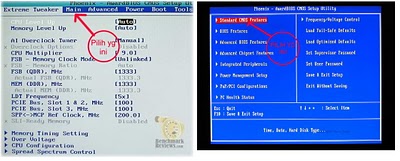
-
Mungkin masih banyak yang belum mengenal Robocopy ini . Robocopy (Robust File Copy) adalah perintah DOS yang berguna untuk mengopi file at...
-
Agar dapat mengakses halaman PHP dari web browser, maka kita harus menempatkan file PHP di dalam folder khusus yang merupakan folder hom...
-
apakah kalian pernah download web aplikasi yg isi database nya *.opt *.frm *.MYD *.MYI.? terus kalian pasti bingung kan .?? Yang biasa...



