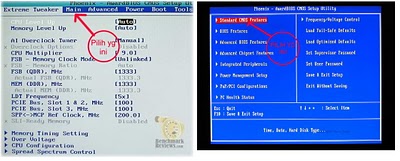Mungkin masih banyak yang belum mengenal Robocopy ini . Robocopy (Robust File Copy) adalah perintah DOS yang berguna untuk mengopi file atau folder. Robocopy terdapat mulai dari versi Windows Vista hingga Windows 8.1 sekarang ini. Robocopy bisa menjadi alternatif pilihan untuk mengopi file-file selain Windows Explorer.
Menurut saya, robocopy memiliki kecepatan mengopi lebih tinggi daripada Windows Explorer. Dari tes yang saya lakukan terhadap file yang besarnya sekitar 1.67 GB, robocopy hanya memerlukan waktu 1 menit 4 detik, sedangkan Windows Explorer membutuhkan waktu 1 menit 9 detik. Ini mungkin karena ukuran file yang kecil, sehingga hanya berbeda beberapa detik saja, namun untuk file yang lebih besar robocopy dapat membalap laju copy Windows Explorer.
Pada saat menggunakan program yang sangat berat seperti games dan program lainnya, process explorer.exe hanya menggunakan sedikit memori RAM. Jika kita mengopi file di saat explorer.exe menggunakan memori RAM yang sangat kecil, otomatis kecepatan mengopi akan berkurang drastis. Namun bagi robocopy, tidak berpengaruh terhadap explorer.exe.
Untuk menggunakan robocopy sangatlah mudah. Caranya dengan cara menuliskan:
cmd trus enter lalu masukkan perintah berikut :
robocopy (source) (destination)
Tulis perintah tersebut di dalam Command Prompt. Contoh:
robocopy D:\Musik E:\Musik /copyall
Robocopy = perintah utama
D:\Musik = lokasi folder yang akan di copy file-filenya
E:\Musik = lokasi folder yang menjadi tempat tujuan file-file yang di copy
/copyall = atribut untuk mengopi semua file yang ada di dalam folder source
Untuk atribut lebih lengkap, anda dapat mengunjungi situs TechNet Microsoft. Untuk contoh langkah-langkah mengopi file menggunakan Robocopy akan dijelaskan berikut.
1. Buka Command Prompt as Admin.
2. Ketik perintah yang diberikan di atas tadi.
3. Tekan Enter pada keyboard dan tunggu hingga proses selesai
Dan ini adalah beberapa perintah di
Robocopy
robocopy <Source> <Destination> [<File>[ ...]] [<Options>]
Parameters
| Parameter | Description |
|---|---|
<Source>
|
Specifies the path to the source directory.
|
<Destination>
|
Specifies the path to the destination directory.
|
<File>
|
Specifies the file or files to be copied. You can use wildcard characters (* or ?), if you want. If the File parameter is not specified, *.* is used as the default value.
|
<Options>
|
Specifies options to be used with the robocopy command.
|
Copy options
| Option | Description | ||
|---|---|---|---|
/s
|
Copies subdirectories. Note that this option excludes empty directories.
| ||
/e
|
Copies subdirectories. Note that this option includes empty directories. For additional information, see Remarks.
| ||
/lev:<N>
|
Copies only the top N levels of the source directory tree.
| ||
/z
|
Copies files in Restart mode.
| ||
/b
|
Copies files in Backup mode.
| ||
/zb
|
Uses Restart mode. If access is denied, this option uses Backup mode.
| ||
/efsraw
|
Copies all encrypted files in EFS RAW mode.
| ||
/copy:<CopyFlags>
|
Specifies the file properties to be copied. The following are the valid values for this option:
D Data
A Attributes
T Time stamps
S NTFS access control list (ACL)
O Owner information
U Auditing information
The default value for CopyFlags is DAT (data, attributes, and time stamps).
| ||
/dcopy:T
|
Copies directory time stamps.
| ||
/sec
|
Copies files with security (equivalent to /copy:DAT).
| ||
/copyall
|
Copies all file information (equivalent to /copy:DATSOU).
| ||
/nocopy
|
Copies no file information (useful with /purge).
| ||
/secfix
|
Fixes file security on all files, even skipped ones.
| ||
/timfix
|
Fixes file times on all files, even skipped ones.
| ||
/purge
|
Deletes destination files and directories that no longer exist in the source. For additional information, see Remarks.
| ||
/mir
|
Mirrors a directory tree (equivalent to /e plus /purge). For additional information, see Remarks.
| ||
/mov
|
Moves files, and deletes them from the source after they are copied.
| ||
/move
|
Moves files and directories, and deletes them from the source after they are copied.
| ||
/a+:[RASHCNET]
|
Adds the specified attributes to copied files.
| ||
/a-:[RASHCNET]
|
Removes the specified attributes from copied files.
| ||
/create
|
Creates a directory tree and zero-length files only.
| ||
/fat
|
Creates destination files by using 8.3 character-length FAT file names only.
| ||
/256
|
Turns off support for very long paths (longer than 256 characters).
| ||
/mon:<N>
|
Monitors the source, and runs again when more than N changes are detected.
| ||
/mot:<M>
|
Monitors source, and runs again in M minutes if changes are detected.
| ||
/MT[:N]
|
Creates multi-threaded copies with N threads. N must be an integer between 1 and 128. The default value for N is 8.
The /MT parameter cannot be used with the /IPG and /EFSRAW parameters.
Redirect output using /LOG option for better performance.
| ||
/rh:hhmm-hhmm
|
Specifies run times when new copies may be started.
| ||
/pf
|
Checks run times on a per-file (not per-pass) basis.
| ||
/ipg:n
|
Specifies the inter-packet gap to free bandwidth on slow lines.
| ||
/sl
|
Copies the symbolic link instead of the target.
|
 Important Important |
|---|
When using the /SECFIX copy option, specify the type of security information you want to copy by also using one of these additional copy options:
|
File selection options
| Option | Description |
|---|---|
/a
|
Copies only files for which the Archive attribute is set.
|
/m
|
Copies only files for which the Archive attribute is set, and resets the Archive attribute.
|
/ia:[RASHCNETO]
|
Includes only files for which any of the specified attributes are set.
|
/xa:[RASHCNETO]
|
Excludes files for which any of the specified attributes are set.
|
/xf <FileName>[ ...]
|
Excludes files that match the specified names or paths. Note that FileName can include wildcard characters (* and ?).
|
/xd <Directory>[ ...]
|
Excludes directories that match the specified names and paths.
|
/xct
|
Excludes changed files.
|
/xn
|
Excludes newer files.
|
/xo
|
Excludes older files.
|
/xx
|
Excludes extra files and directories.
|
/xl
|
Excludes "lonely" files and directories.
|
/is
|
Includes the same files.
|
/it
|
Includes "tweaked" files.
|
/max:<N>
|
Specifies the maximum file size (to exclude files bigger than N bytes).
|
/min:<N>
|
Specifies the minimum file size (to exclude files smaller than N bytes).
|
/maxage:<N>
|
Specifies the maximum file age (to exclude files older than N days or date).
|
/minage:<N>
|
Specifies the minimum file age (exclude files newer than N days or date).
|
/maxlad:<N>
|
Specifies the maximum last access date (excludes files unused since N).
|
/minlad:<N>
|
Specifies the minimum last access date (excludes files used since N) If N is less than 1900, N specifies the number of days. Otherwise, N specifies a date in the format YYYYMMDD.
|
/xj
|
Excludes junction points, which are normally included by default.
|
/fft
|
Assumes FAT file times (two-second precision).
|
/dst
|
Compensates for one-hour DST time differences.
|
/xjd
|
Excludes junction points for directories.
|
/xjf
|
Excludes junction points for files.
|
Retry options
| Option | Description |
|---|---|
/r:<N>
|
Specifies the number of retries on failed copies. The default value of N is 1,000,000 (one million retries).
|
/w:<N>
|
Specifies the wait time between retries, in seconds. The default value of N is 30 (wait time 30 seconds).
|
/reg
|
Saves the values specified in the /r and /w options as default settings in the registry.
|
/tbd
|
Specifies that the system will wait for share names to be defined (retry error 67).
|
Logging options
| Option | Description |
|---|---|
/l
|
Specifies that files are to be listed only (and not copied, deleted, or time stamped).
|
/x
|
Reports all extra files, not just those that are selected.
|
/v
|
Produces verbose output, and shows all skipped files.
|
/ts
|
Includes source file time stamps in the output.
|
/fp
|
Includes the full path names of the files in the output.
|
/bytes
|
Prints sizes, as bytes.
|
/ns
|
Specifies that file sizes are not to be logged.
|
/nc
|
Specifies that file classes are not to be logged.
|
/nfl
|
Specifies that file names are not to be logged.
|
/ndl
|
Specifies that directory names are not to be logged.
|
/np
|
Specifies that the progress of the copying operation (the number of files or directories copied so far) will not be displayed.
|
/eta
|
Shows the estimated time of arrival (ETA) of the copied files.
|
/log:<LogFile>
|
Writes the status output to the log file (overwrites the existing log file).
|
/log+:<LogFile>
|
Writes the status output to the log file (appends the output to the existing log file).
|
/unicode
|
Displays the status output as Unicode text.
|
/unilog:<LogFile>
|
Writes the status output to the log file as Unicode text (overwrites the existing log file).
|
/unilog+:<LogFile>
|
Writes the status output to the log file as Unicode text (appends the output to the existing log file).
|
/tee
|
Writes the status output to the console window, as well as to the log file.
|
/njh
|
Specifies that there is no job header.
|
/njs
|
Specifies that there is no job summary.
|
Job options
| Option | Description |
|---|---|
/job:<JobName>
|
Specifies that parameters are to be derived from the named job file.
|
/save:<JobName>
|
Specifies that parameters are to be saved to the named job file.
|
/quit
|
Quits after processing command line (to view parameters).
|
/nosd
|
Indicates that no source directory is specified.
|
/nodd
|
Indicates that no destination directory is specified.
|
/if
|
Includes the specified files.
|
Remarks
- The /mir option is equivalent to the /e plus /purge options with one small difference in behavior:
- With the /e plus /purge options, if the destination directory exists, the destination directory security settings are not overwritten.
- With the /mir option, if the destination directory exists, the destination directory security settings are overwritten.
- With the /e plus /purge options, if the destination directory exists, the destination directory security settings are not overwritten.